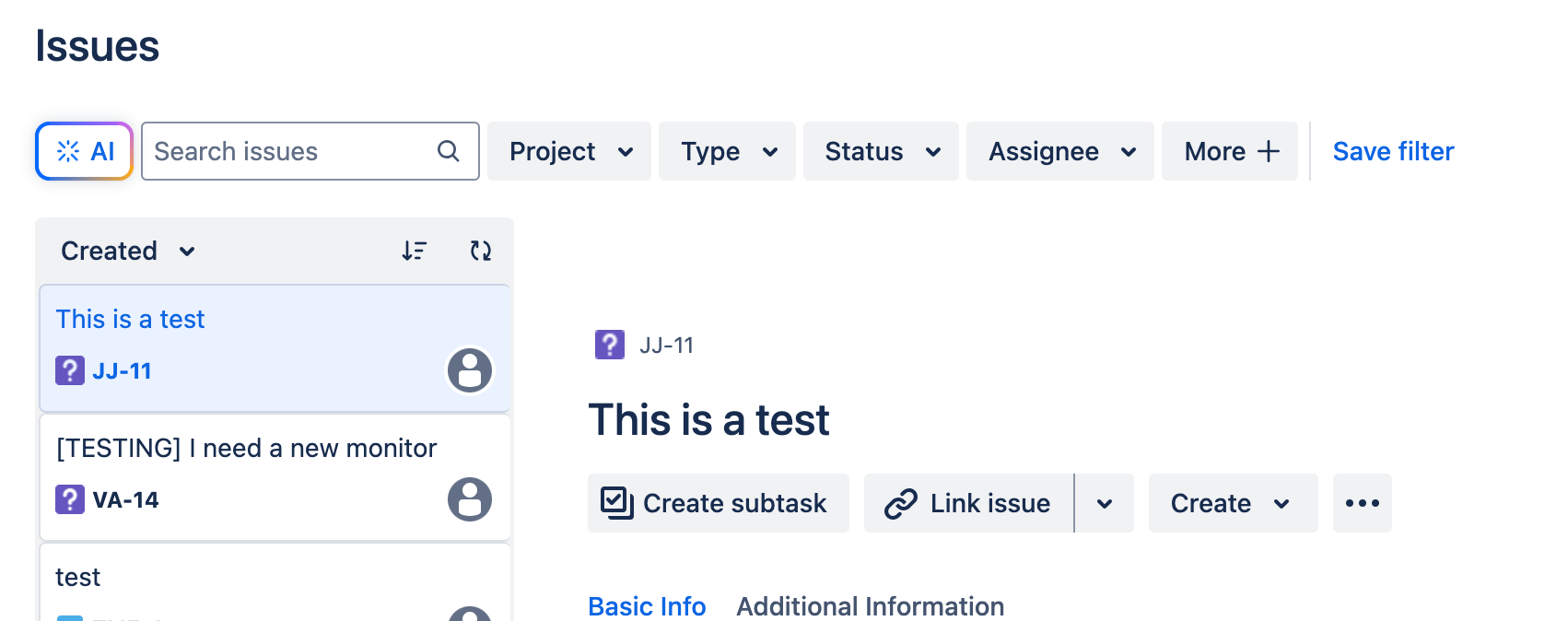Reporting in Jira | ACP-420 Jira Service Projects Study Session
This week we dug into Reporting in Jira Service Management. One important thing to remember is that “reports” refer to a specific thing in Jira Service Management - the Reporting tab in your project. This tab includes a number of default reports, as well as the ability to add some custom reports. Personally I haven’t used the Reporting feature too much, however, it is an important tool in our toolkit.
If you’re looking to take the ACP-420 reporting takes up 7% of the exam… so while it is important to understand, if you’re short on time you may want to focus on other areas! That said, reporting (including JQL and dashboards) is one tool I use on (almost) a daily basis, so while this is only a small part of the exam, it is a huge part of my day-to-day life.
Reports
Jira Service Management comes with a number of out-of-the-box reports to help teams improve how they operate. On a practical level every team needs to keep an eye on their metrics, as these help identify potential areas of improvement, ensure team members can see what’s going on and suggest area that the team is doing well in.
In terms of access only Project Admins can configure or modify reports. Agents can view them, but can’t configure, and customers and collaborators cannot even see the reports. Keep this in mind when you try to share something, as only Agents and Admins will be able to view them!
While it isn’t covered in the course, there are limitations to the built-in reports. For example, they’re only able to pull the last 365 days worth of data. This makes it challenging to perform long-term analysis of trends (e.g. how did December 2023, 2024 and 2025 compare?). There are also limitations in what information can be pulled into reports, so it is not uncommong for groups to begin using them, and then get very frustrated when they realize there’s a use case they cannot solve.
Also not related to the exam but there are multiple add-ons to help provide additional reporting for teams. If you’re working with a group that needs something more, it’s definitely worth checking out the marketplace for addons. Also also, while it is non-ideal, you can always export Jira data into a spreadsheet and analyze it there. I try to avoid this as it removes data from the system (instantly making it stale), but in a pinch this can work.
Filters & JQL
While Reports are a specific feature, Jira also has two other tools that will help you analyze what’s going on, filters and dashboards. We’ll start with filters as these define a set of work items that can be analyzed in a dashboard, and are something I use on a very regular basis.
Filters are exactly what they sounds like - they’re a way to filter down all the tickets in Jira to find the ones you want. I found it helps to think of Jira as a (really really) big spreadsheet. When I apply a filter in Jira, it’s the same when I filter a column in my spreadsheet. For example, filtering for just the JAYQUILL project will only show tickets in the JAYQUILL project. I can then apply additional filters until I get just the tickets I want.
Generally filters can use any field available in Jira. This lets you do things like make lists of tickets that are about to violate a specific SLA, create reports on tickets from specific teams, or determine which specific users put in the most tickets by region of the globe.
There are two main types of filters:
Basic Filters - Basic filters let you use drop downs to determine what fields and what values you are looking for. While this is reliatlvely simple, it is incredibly powerful as it lets you quickly isolate lists of issues you’re looking for.
Advanced Filters - Advanced filters rely on Jira Query Language (JQL, pronounced “Jayquill”) to filter down tickets. If you’re familiar with things like SQL you’ll have a basic idea of what JQL does, but it is drastically different. Personally I mainly use JQL to find tickets (mostly by habit), but there are some things that JQL does that Basic Filters cannot, so there are use-cases where you’ll need JQL.
In the past the ACP-420 had more in-depth questions related to JQL, however, the recent refresh (in April of 2025) resulted in many of the JQL questions being dropped in favor of other questions related to configuring Jira Service Management for customers and agents. That said, JQL is a very useful skill to have and one you’ll find yourself using on a (very) regular basis.
Once you’ve created a filter you have the option to save and share it. Be sure to give it a good name when you save it, as typically this is the only way to figure out what that filter does (and the only info someone looking at the filter has in terms of it’s function). By default filters are not shared with anyone - this is a major source of frustration as team members will make filters and fail to share them. This will result in an error message if someone else tries to use it.
The fix is simple - just share it with an individual, group, project or your entire org. This step, however, is frequently missed, so it’s something I always double check!
Dashboards
Dashboards are Jira’s built-in data visualization capability. On their own they don’t do anything, however, you can add gadgets to them to help visualize or analyze underlying filters. Gadgets take a filter (or entire projects worth of work items) and visualizes them. Common examples include:
Issues Statistics - A simple chart showing what % of work items fall into the various values in a field (e.g. priority)
Two dimensional issue statistics - A more complex chart showing how work items break down over two dimensions (e.g. assignee and work item type).
Created vs. Resolved - A chart showing how many tickets are created and resolved over some time period you designate.
While there are some built-in data sources (e.g. selecting an entire project) I find it much more useful to first build out filters that define what information the dashboard will show. This does take some time, however, it helps ensure that the dashboards I build only include the specific work items I need to analyze.
Like filters, Dashboards are private by default. THis means you have to manually share them with individuals or groups after you save this. You can also end up in a sticky situation where you share the dashboard properly, but not the underlying filters. THis will result in someone seeing a dashboard, but not seeing any data in it (and is a very common issue!).
Check out our full session below!